Copilot AI
Copilot is Microsoft's AI solution. The term actually applies to several products which interact with your data in different ways. Read on to learn more!
In this article [jump to a section]:
Different Versions of Copilot
What are comparable products to this one?
Draft an email to a vendor asking for pricing. (Will provide in text, not in Outlook)
Find websites that review this topic.
Adds Copilot to each of your M365 applications.
Adds transcription and AI recap to Teams meetings.
Word: Using these three documents, write an article combining the information.
Excel: Convert this data into a graph in the most comprehensive way.
Teams: Create a meeting agenda based on chat history with this person.
Also enables non-AI features, such as end-to-end encryption, recording controls, and watermarks.
Copilot in Edge
This appears in the upper right hand corner of the Edge browser. This will not appear in Chrome or Firefox. Its primary uses are summarizing web pages, and answering questions about the content you're viewing.
Has access to:
Public websites on the internet only. Does not have access to your bookmarks or search history. Does not have access to any of your files.
Example uses:
Summarize this article.
What are comparable products to this one?
Compare these two software solutions and put the results in a table.
Click on the icon to open up a sidebar. A chat box will be at the bottom. Type your inquiry here.
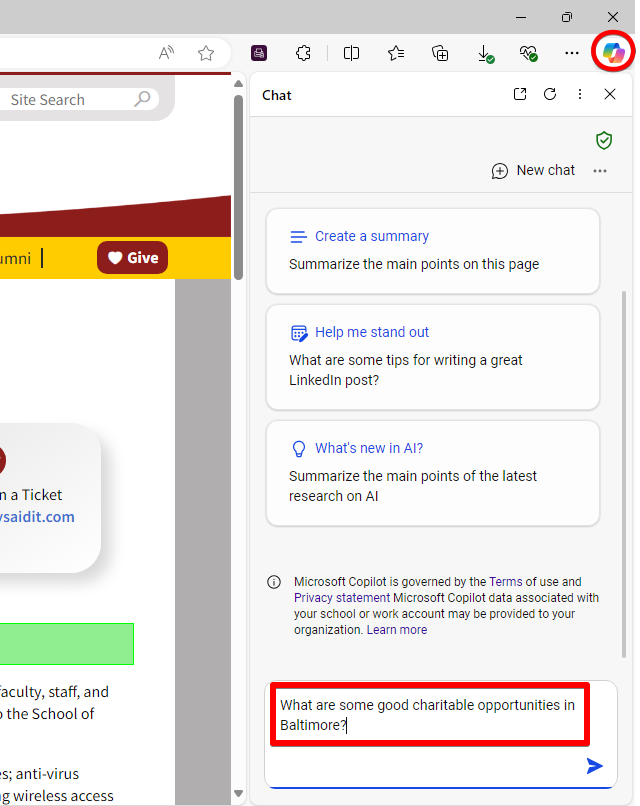
Copilot in Windows
This appears in your taskbar and/or the list of apps installed on your workstation. This version of Copilot has enhanced generative text abilities. Although it cannot access Outlook and Word directly to create emails or documents, it can be used to generate text, which you can then copy/paste into those apps.
Has access to:
Public websites on the internet only. Does not have access to any of your files. Does have access to your Windows settings.
Example uses:
Change my desktop picture to a picture of a beach.
Draft an email to a vendor asking for pricing. (Will provide in text, not in Outlook)
Find websites that review this topic.
Click on the Copilot icon in your taskbar or in your list of installed apps.
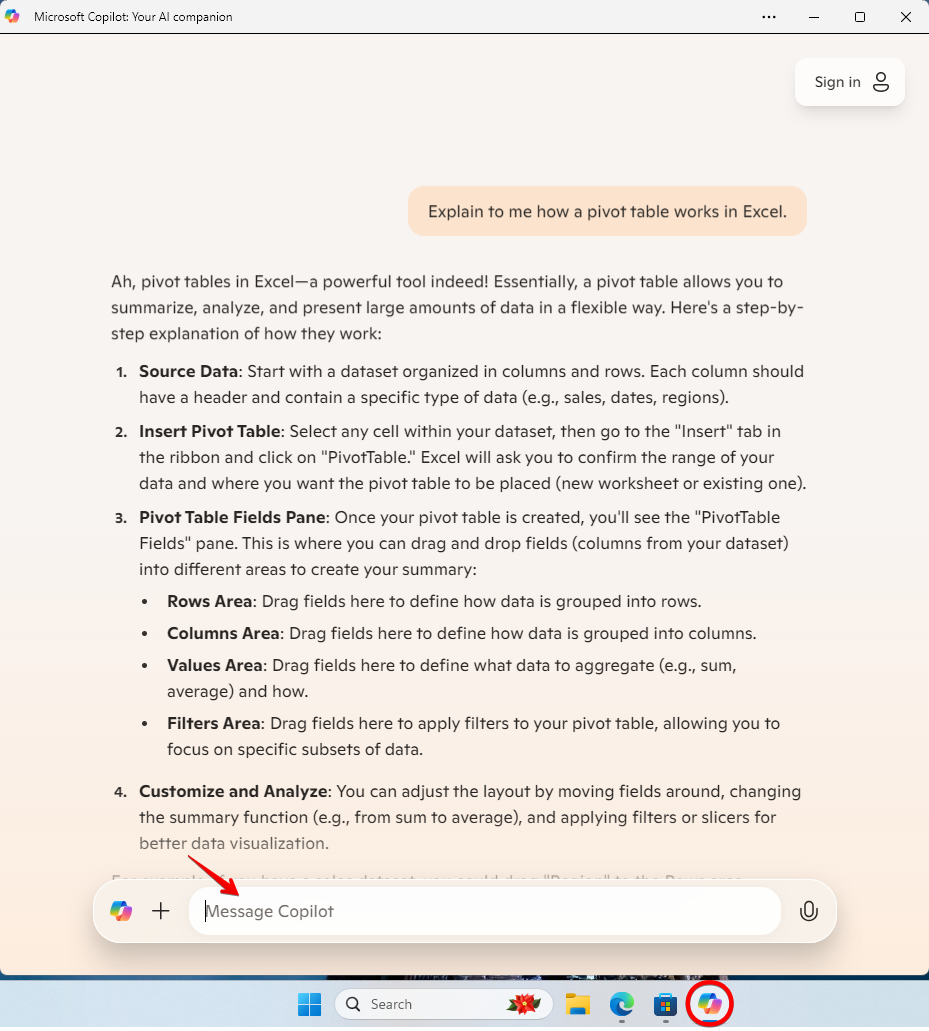
Copilot in Windows, when signed in with a business account (such as your SOM account), will actually redirect you to the cloud, here: https://copilot.cloud.microsoft The web version does not have access to any of your Windows settings, so if this is required for the tasks you wish to perform, do not sign in to Copilot for Windows.
You'll have your recent queries (chats) on the left, and a chat box on the bottom.
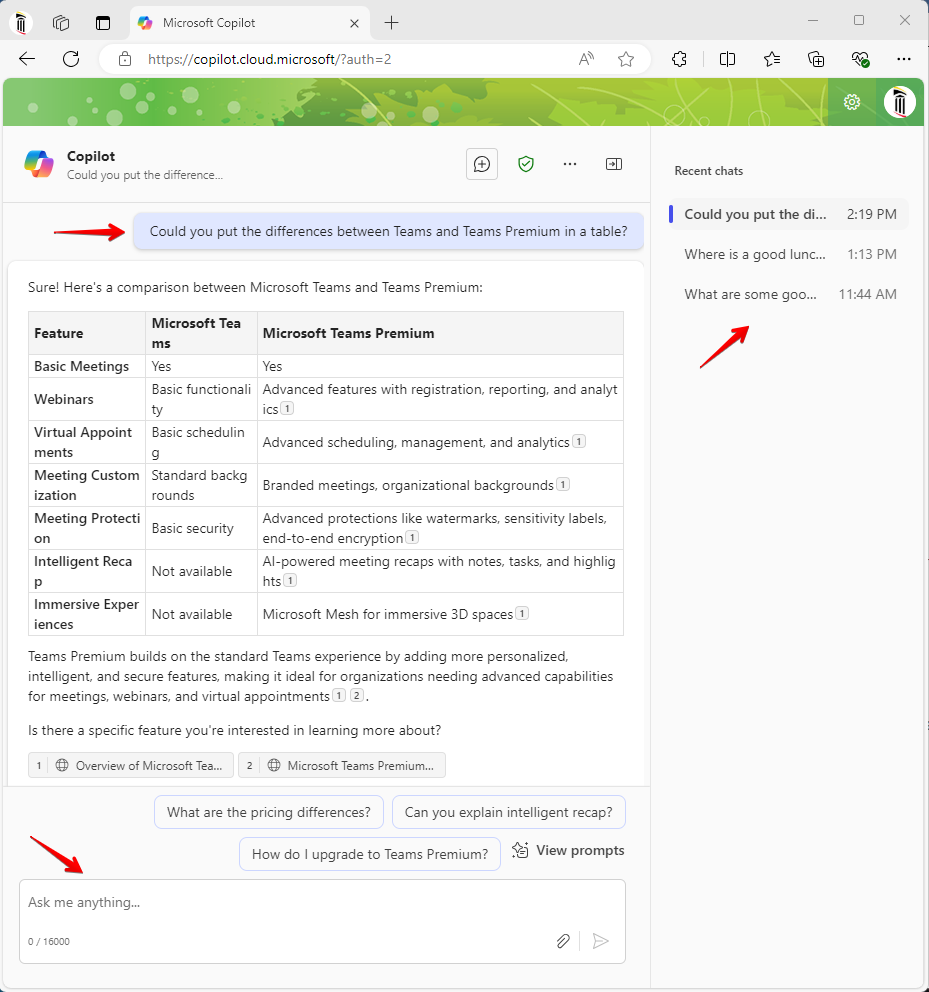
If you are signed in to Copilot for Windows and do not want to use the cloud version, you can sign out of Copilot for Windows.
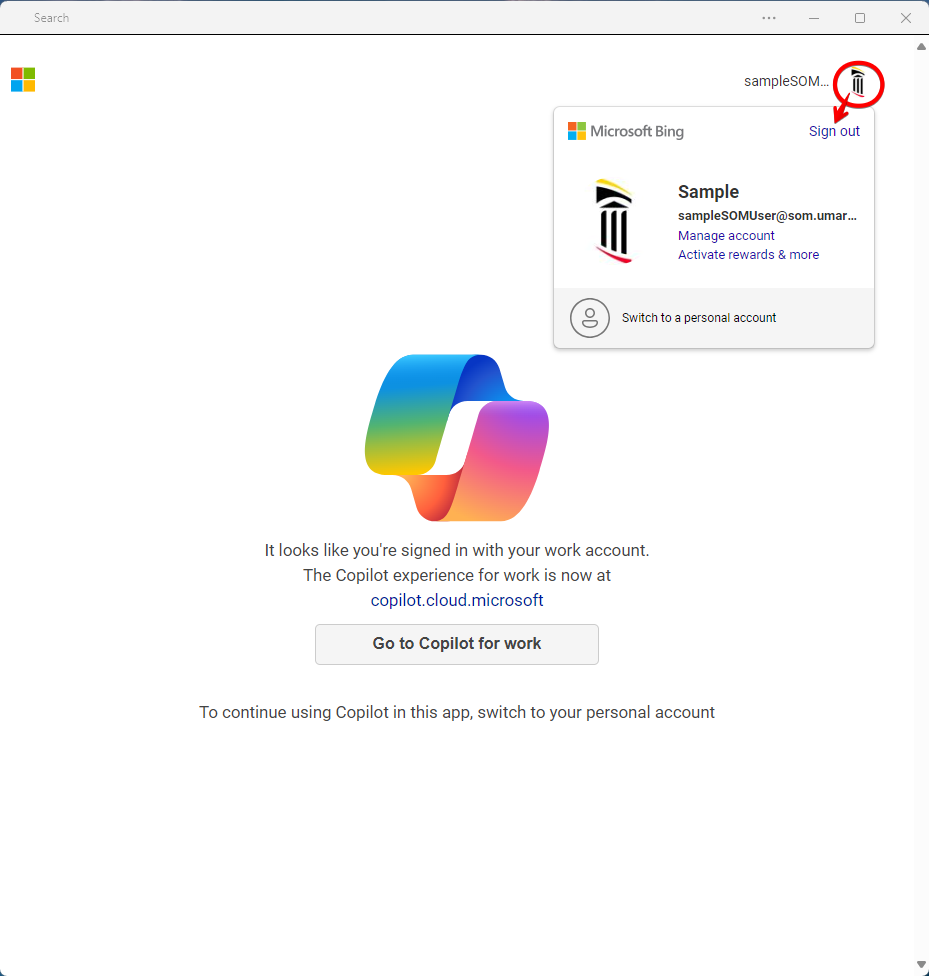
If you do not have Copilot for Windows, you can install it from the Microsoft Store, or directly from this link: https://apps.microsoft.com/detail/9NHT9RB2F4HD?hl=en-us&gl=US&ocid=pdpshare
Note that this will work on a personal or SOM-issued workstation, but not an Azure Virtual Desktop.
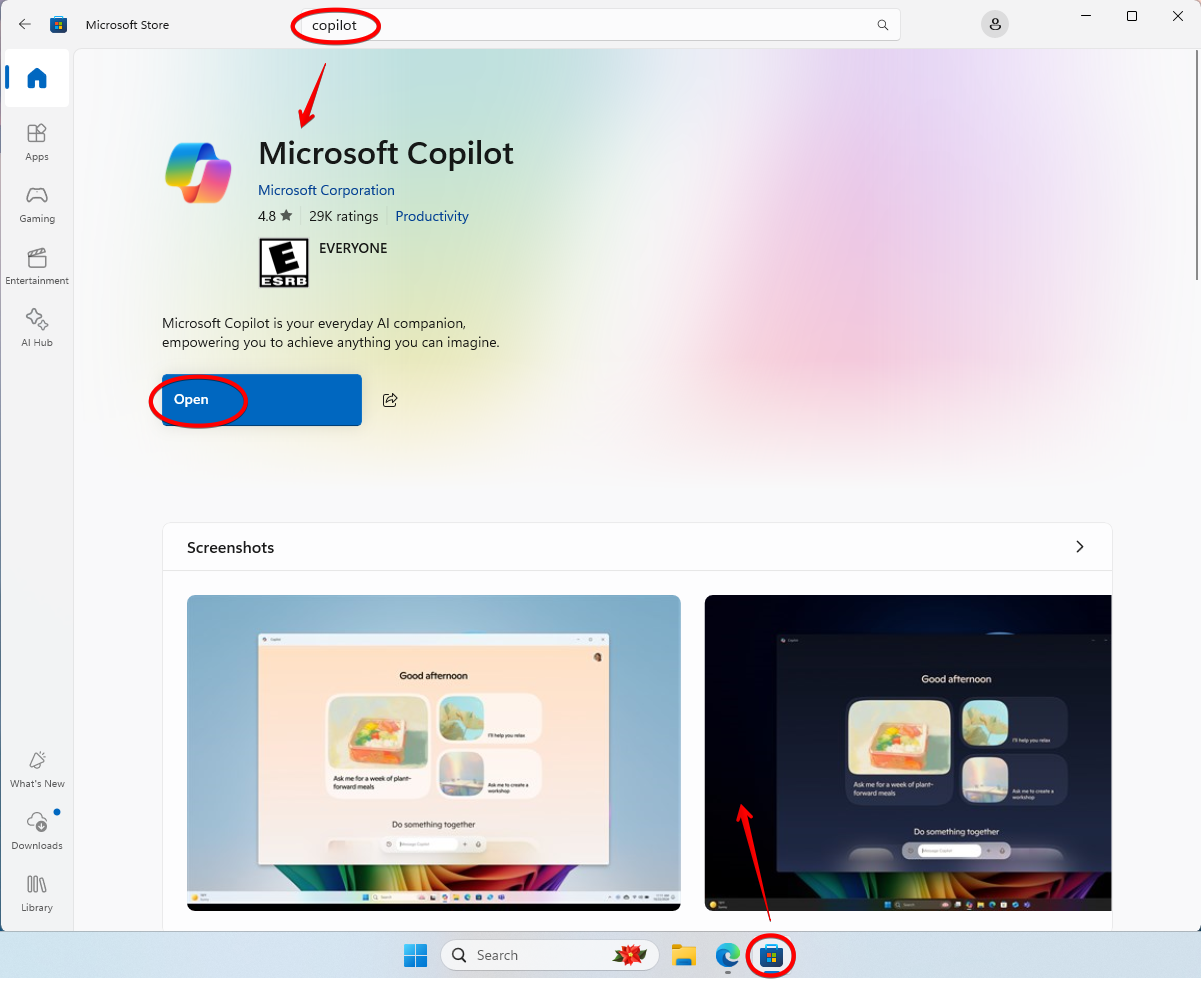
Copilot in M365
This unlocks the Copilot feature in nearly every aspect of Microsoft 365. You'll see the familiar Copilot icon in the upper right hand corner of Word, Excel, Outlook, Teams, and most other Microsoft 365 applications. Copilot works with both the desktop-installed applications as well as the web versions.
Has access to:
All files in OneDrive and Sharepoint that you have access to. Has access to content that you're actively working on in your applications. Has the ability to generate content directly into those applications. You can also upload documents and images into Copilot prompts to use alongside your query.
Example uses:
Outlook: Summarize this email thread for me.
Word: Using these three documents, write an article combining the information.
Excel: Convert this data into a graph in the most comprehensive way.
Teams: Create a meeting agenda based on chat history with this person.
Here's an example of Copilot in Outlook. In a new message, Copilot can draft an email from scratch, or coach you by rewriting what you're already written. This is a coaching suggestion.
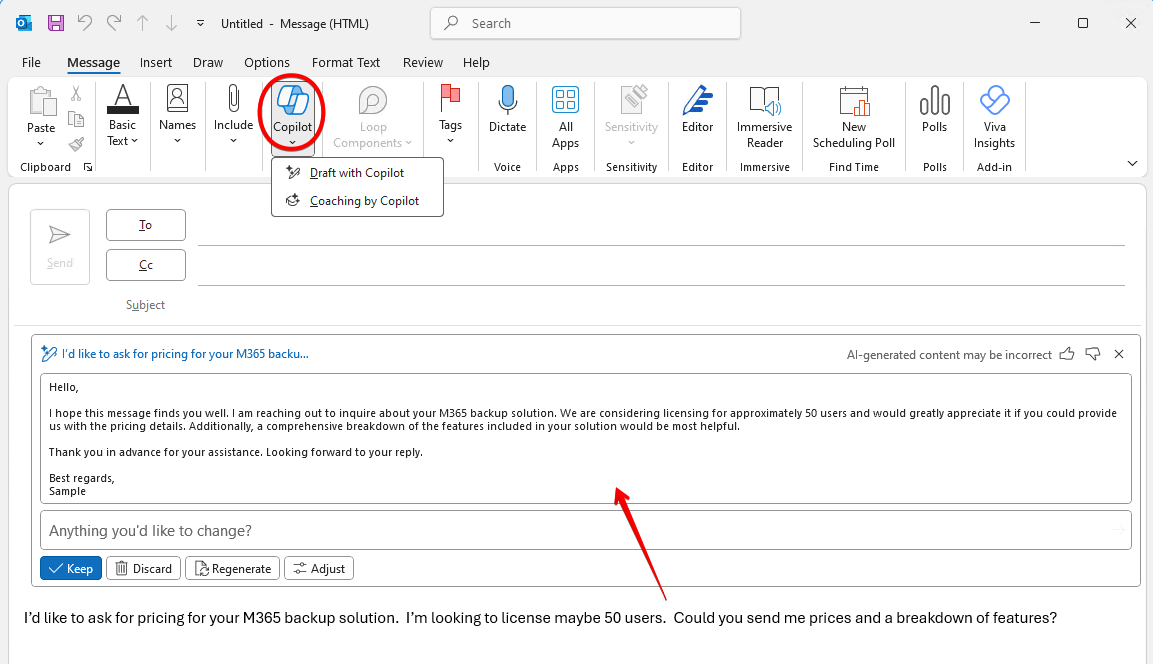
In Word, we can see the familiar sidebar with chat box, and we can also call out a draft box with Alt+i.
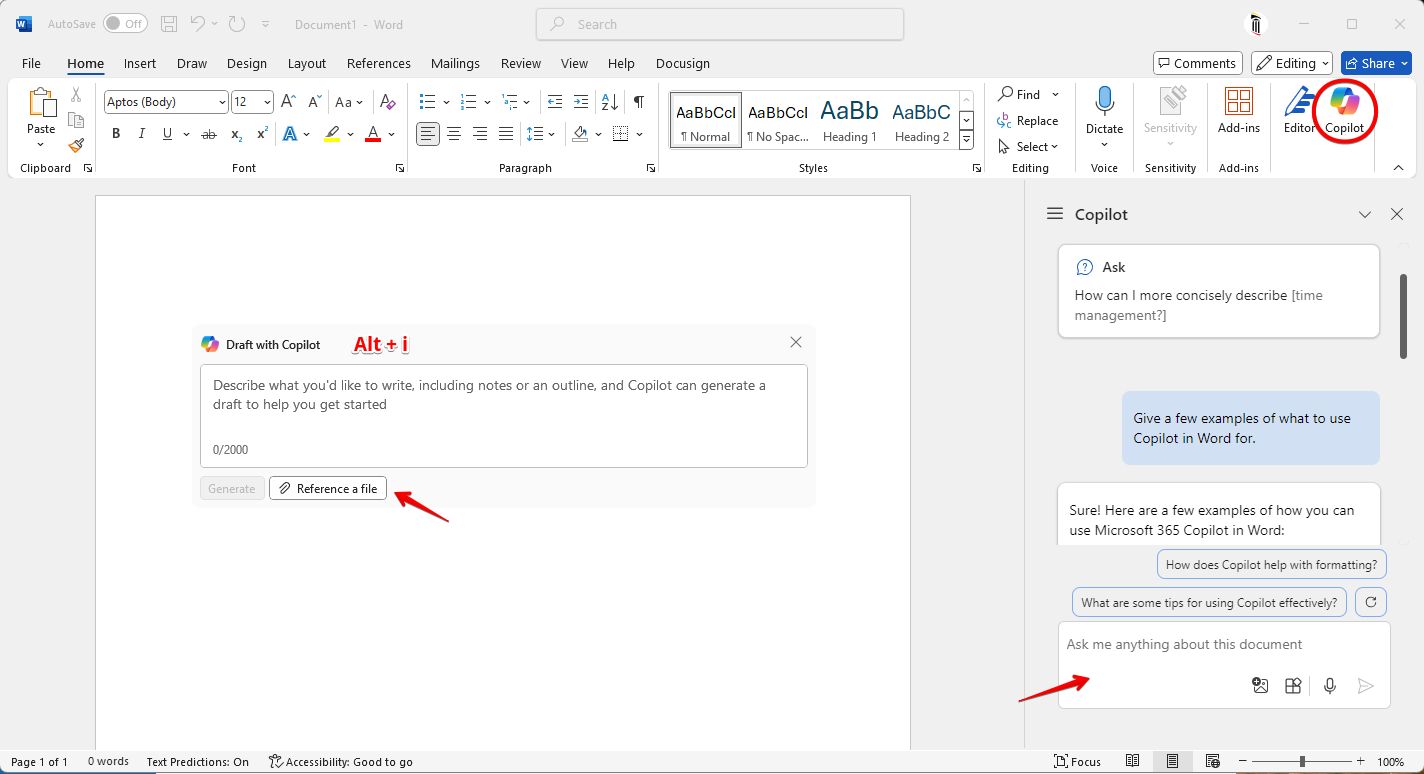
This is the web version of Excel. We can use Copilot to manipulate the data. Note that it will only do exactly what you asked for. My next query might be "Create a pivot table which tabulates Gross Sales by segment, and insert it into a new worksheet."
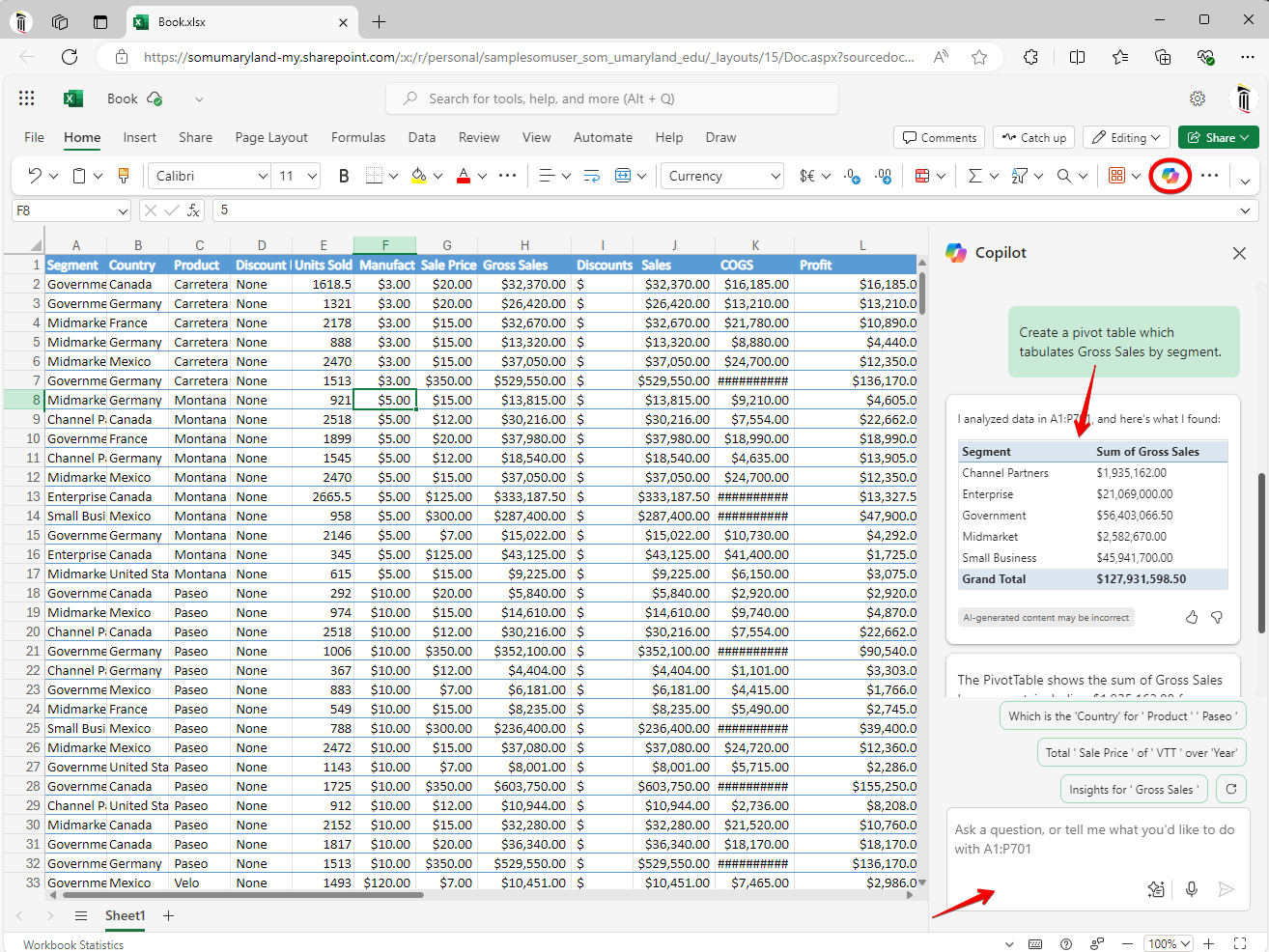
Copilot can also be used to clean up data and format it properly. Here I am asking Copilot to change all values to currency. Note that it asks me to verify this change before it is made. My next query would be to capitalize all state names.
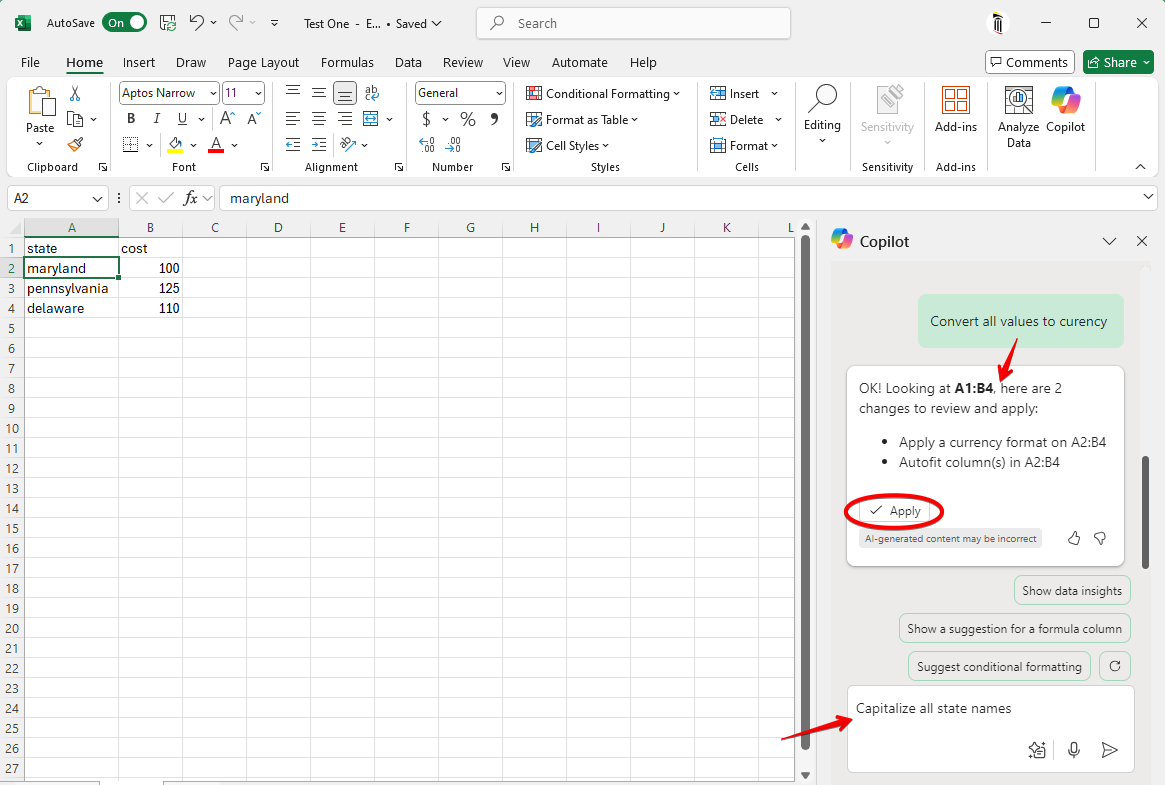
Transcription is crucial to Copilot's ability to summarize or create action items based off of meetings in Teams, so be sure to enable transcription when entering a meeting.
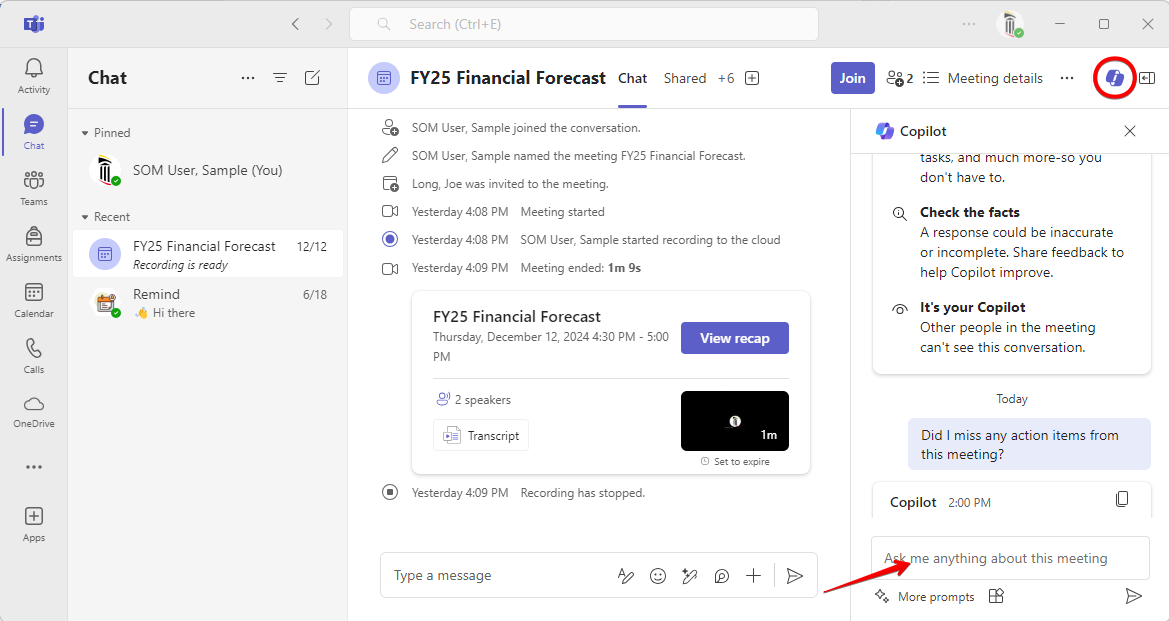
Copilot can interact with any file in OneDrive or Sharepoint. Hover over a file and click on the Copilot icon to see your options. Click Ask a question to bring up the sidebar.
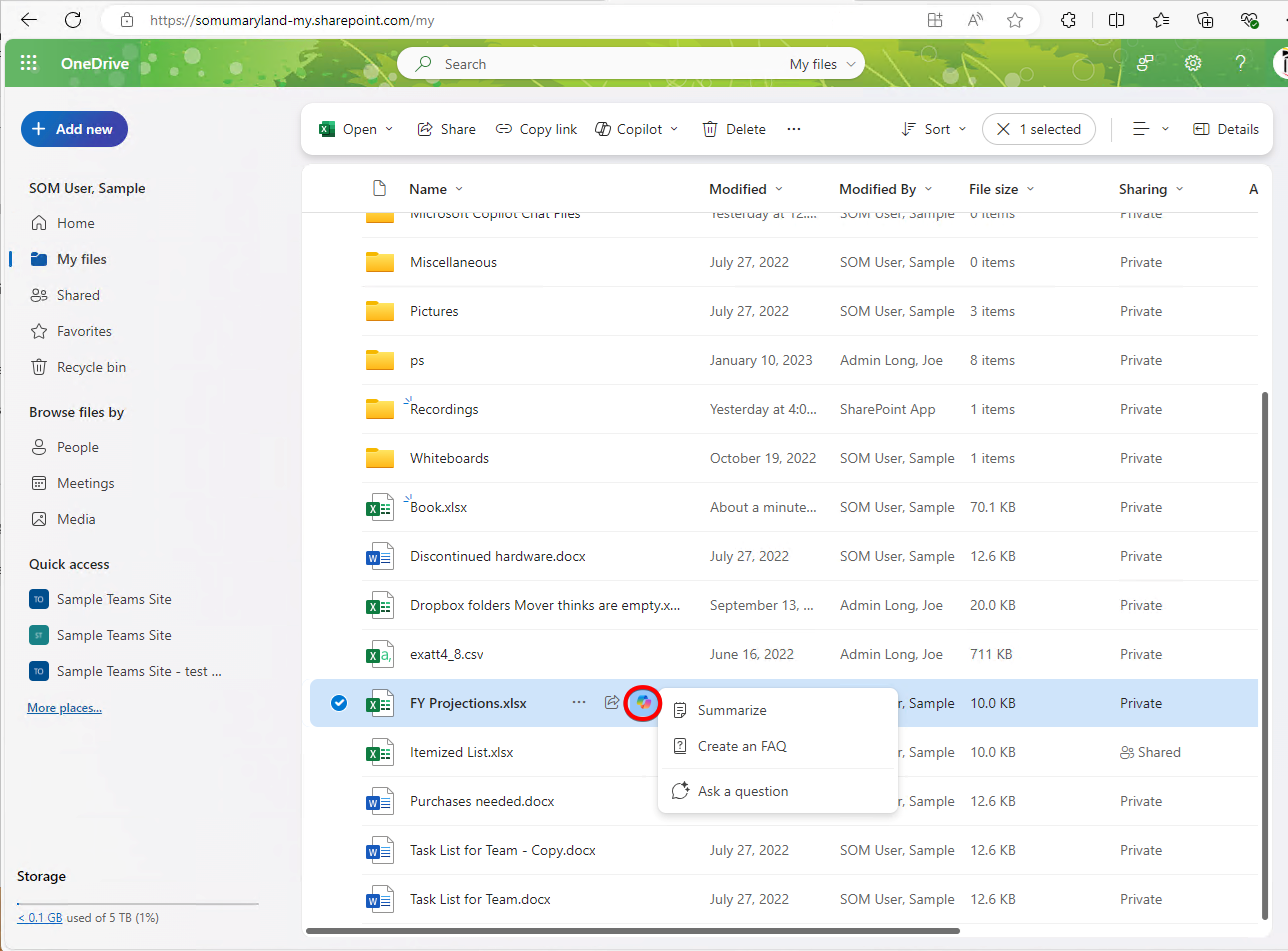
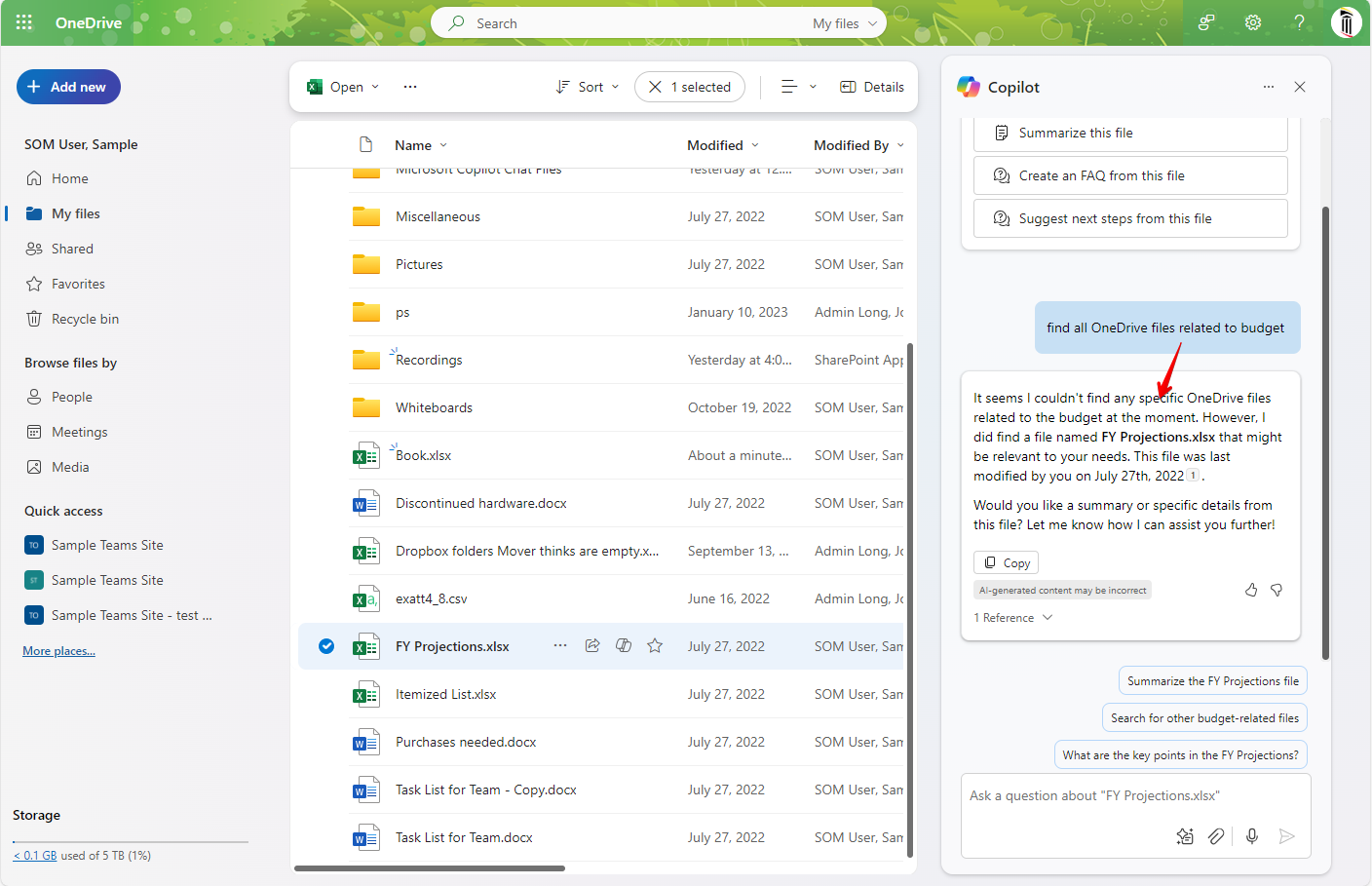
Teams Premium
AI recaps of Teams meetings is an often requested feature, and Teams Premium is a cost effective way of gaining this ability. This will allow you to generate an AI recap of any Teams meeting that you are the host of. This is not a Copilot branded option, and does not provide Copilot integration with any other M365 program, but it uses the same AI engine to provide results.
Teams Premium also provides enhanced security features for your meetings, such as end-to-end encryption, the ability to prevent others from recording or sharing content from a meeting, hiding attendees' names, and adding a watermark to video and other shared content.
Has access to:
Teams meetings you are a host of.
Example uses:
AI recap of Teams meetings you are a host of. Only the host needs a Teams Premium license.
To generate an AI recap of a meeting, transcription must be turned on. The AI recap is based off of the transcript.
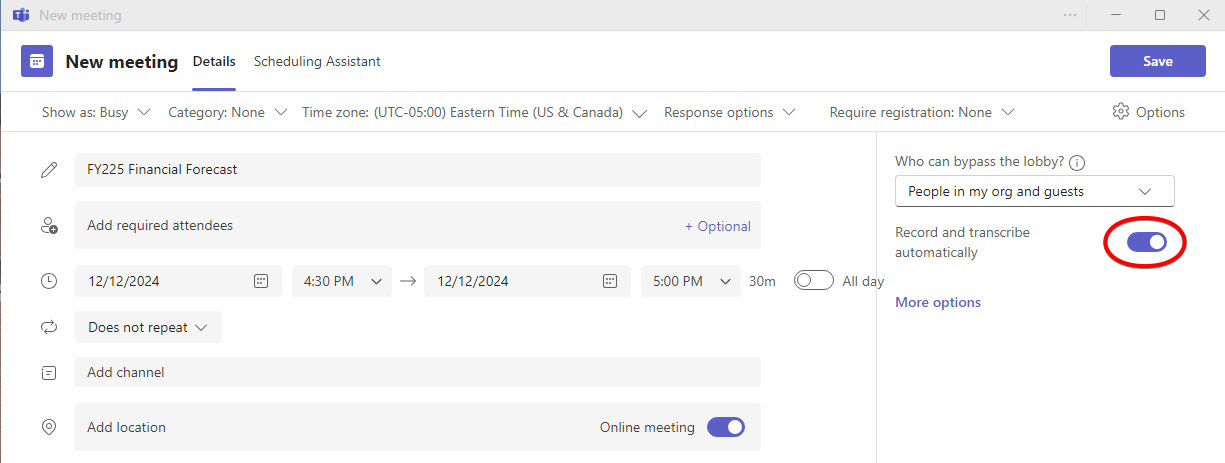
Once a meeting has concluded, you can access the transcription and AI Recap.
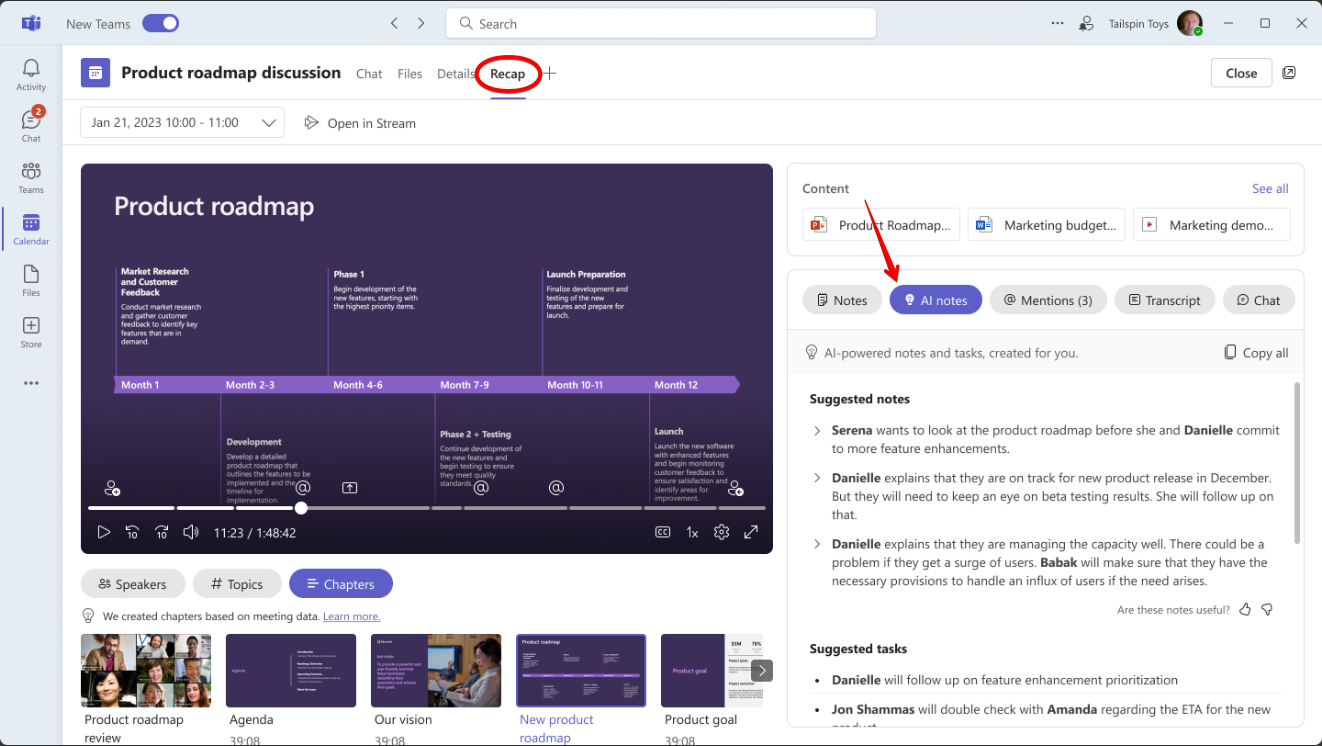
How to Obtain Copilot
To obtain a license for Copilot in M365 or Teams Premium, send an email to the helpdesk, and cc your department purchaser if you have one. A quote will be generated by our Microsoft license reseller. You or your department purchaser will then call with credit card information to purchase the license. The process may take a few days.
For efficiency, purchase additional licenses for your department at one time. When doing so, please tell us how many licenses you desire, and which users should receive these licenses.
Licenses are purchased annually, and are pro-rated based on the fiscal year. For example, if purchasing one Copilot for M365 license at the beginning of the fiscal year, the cost would be $360. If purchased in December, which is halfway through the fiscal year, the cost would be $180.
Enterprise Data Protection
When used with your SOM account, Copilot is secured by Enterprise Data Protection. This ensures that queries, data accessed, and generated content will not leave SOM's datasphere. You will notice this icon:
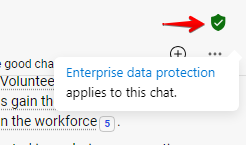
Enterprise data protection is not enabled in Copilot for Windows if you are not signed in. Microsoft can collect this information. SOM data is not accessible, and therefore not at risk in Copilot for Windows, only your query history.
