User Knows Password
How long does my password need to be?
Your password must meet the following password complexity requirements:
|
|
What makes a good password? It is time to get away from using passwords and start using passphrases or pass sentences. Follow these tips for generating a strong passphrase: Do….
Don’t
Other important tips…
|
How to change your password on your SOM domain connected PC (on campus only)
- Passwords can be changed by clicking "Control+Alt+Delete" and "Change a Password" Follow the prompts to successfully change your password
Changing Password via SOM Password Management Site
- The Password Management Site is where SOM users can reset their passwords. Log in with your email address and password.
- Click "Change Password" and follow the prompts. Your new password must meet all complexity requirements.
- Please note the personal information cannot be modified by the user. If you desire to update this contact data, please contact the SOM Help desk to do so.
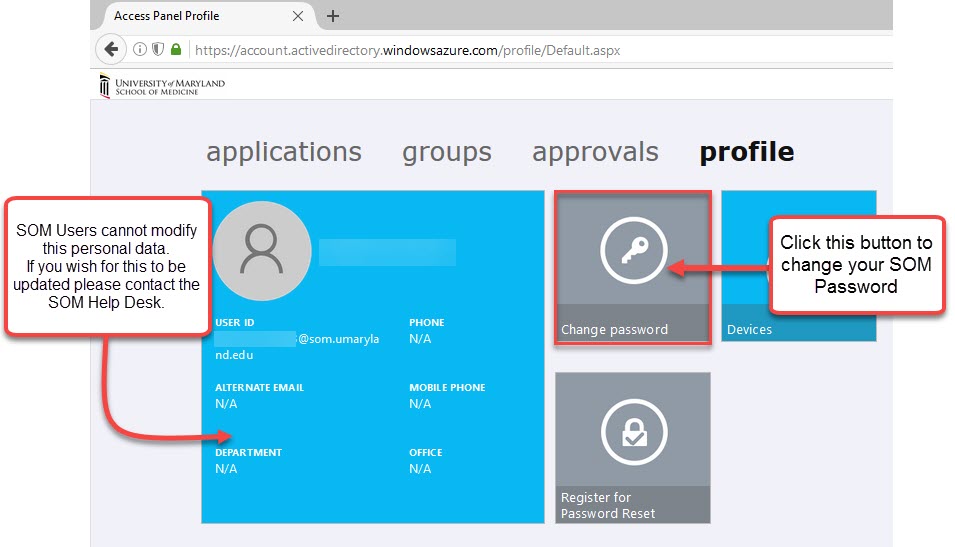
How to change your password via Office 365 (on/off campus)
- Password can be changed via the Office 365 settings menu. Click the Security\Privacy tab and then the "Password" link
Troubleshooting Password Reset errors-Best Practices for Resetting SOM Password
- Before resetting password, please close all browsers and open Office 365 or the Password Reset website by itself. Often times, browsers hold cached credentials for different websites in multiple tabs and you may run into an error similar to this:
"Get back into your account. Your account is not enabled for password reset
We're sorry, but your administrator has not set up your account for use with this service.
If you'd like, we can contact an administrator in your organization to reset your password for you."
- Reset your password when you first receive notification via email that your password is about to expire. The email notification will happen 14 days before your password is set to expire. The recommendation is not to wait until the last day to reset your password. Please do as soon as you can after you receive your first password expiration via email for the most seamless password reset experience as to not cause interruptions to your SOM account.
- If possible, reset your password while on campus on your PC desktop/laptop. This will be the most seamless password reset experience as to not cause interruptions to your SOM account.
Contact SOM Help Desk
If you're unable to reset your password using the above methods, you're welcome to call or email the help desk at 410-706-3998. The help desk technician will verify your identity when requesting a password reset.
